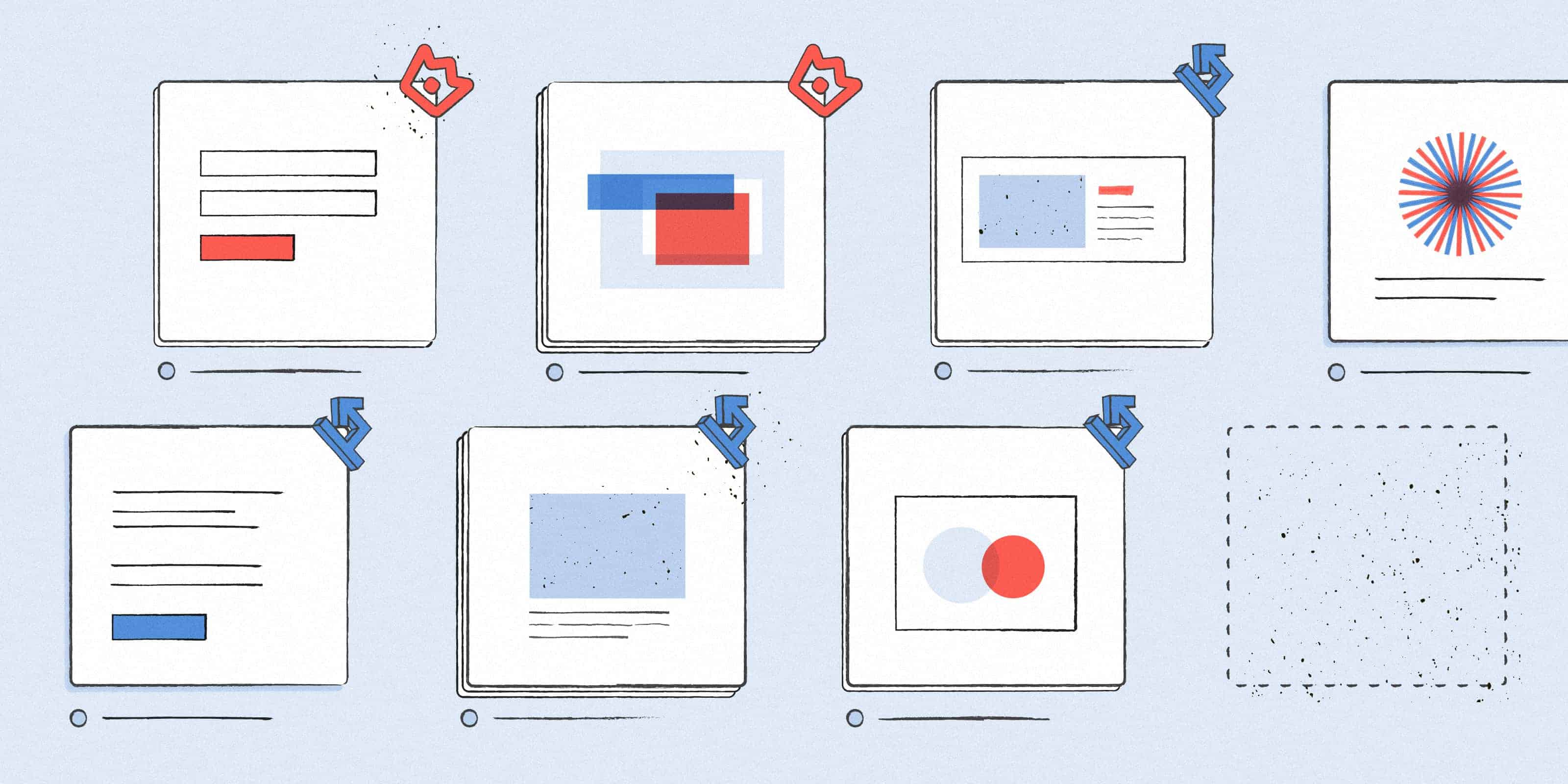
Big Little Updates: The Project Collection Gallery
No more Slack conversations to locate “that one Collection.”
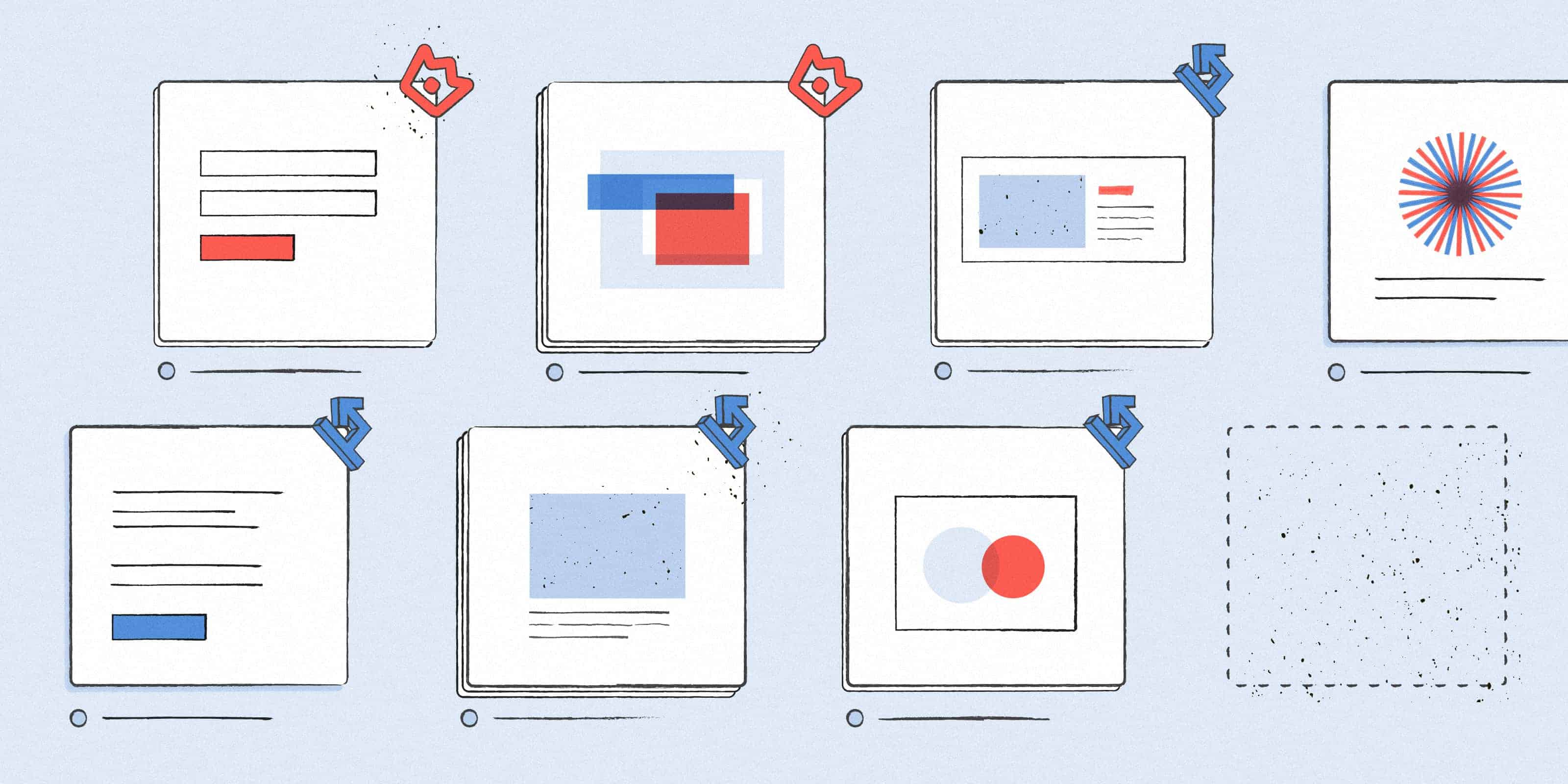
Artboards in your Collections can now be organized into sections. Learn more about creating sections within your Collections.
Collections are one of the most versatile features in Abstract. You can use them to organize Artboards and share user flows during design reviews, telling the story of your work to a range of stakeholders.
But as useful as they are, finding Collections in a Project used to require navigating Branches and knowing exactly where to look. For teammates who aren’t engaged in day-to-day design work, finding a specific Collection would lead down a rabbit hole of email threads and Slack conversations. Those are the old days.
With the newly released Project Collection Gallery, you and your teammates will be able to see all of the Collections within a Project, just by clicking the Collections tab.
Collections + public sharing = fewer collaboration hurdles
As teams grow, so do the number of Projects, Branches, and Collections. As a result, it’s more challenging to find what you’re looking for, quickly. By tidying up the way Collections work in Abstract we’ve removed the hurdle of sifting through Branches to find Collections, so you can move Projects forward, with less back-and-forth.
Now, when you open a Project, you’ll see a gallery of all of the Collections within that Project.
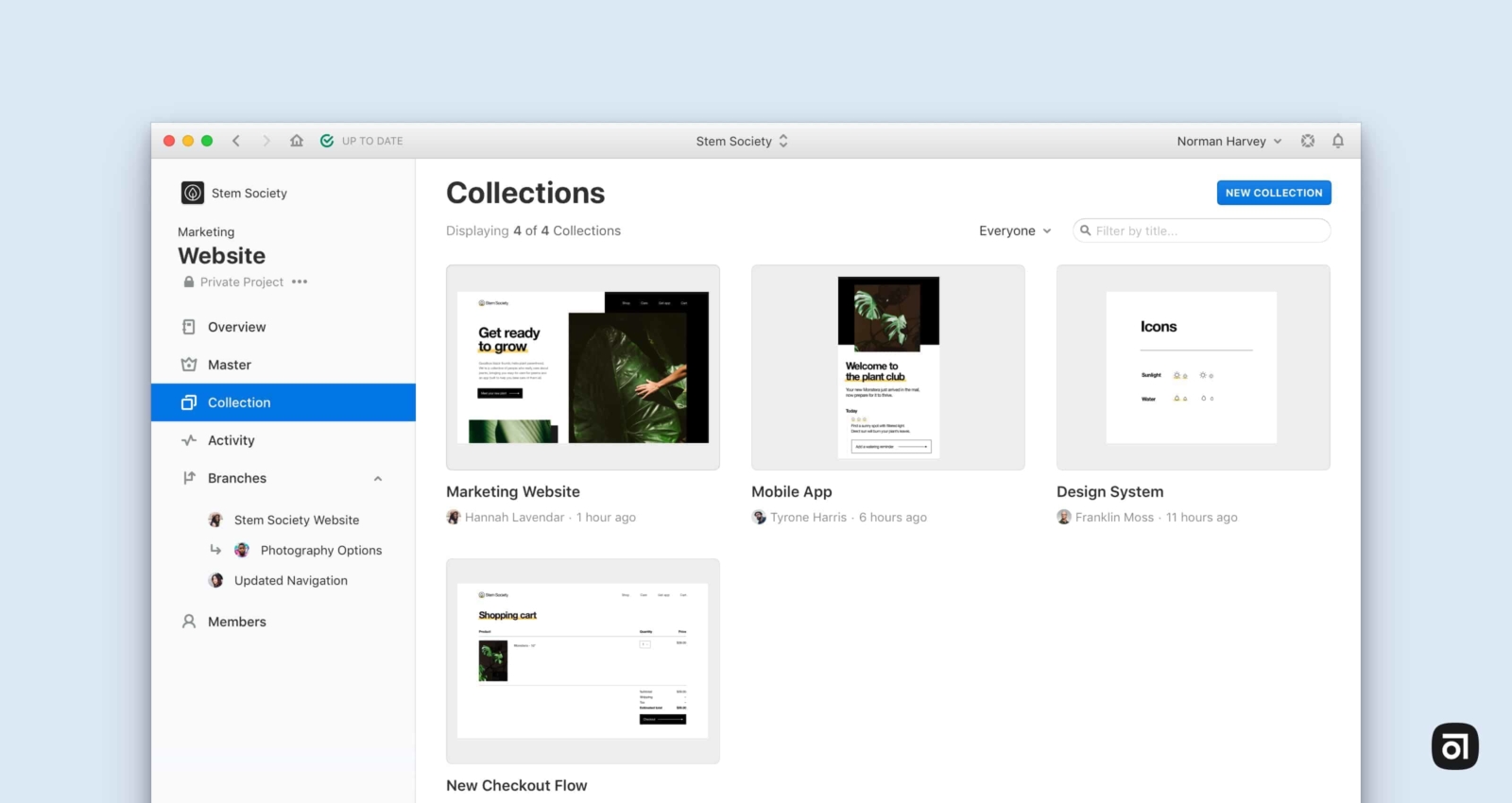
Together, our new public sharing feature and the Project Collection Gallery give product managers, developers, and other stakeholders better visibility into works in progress, and designers can easily see what others are working on.
In addition to making Collections easier to find and use, we also wanted to create more space for the Collections view. To remove distractions and help you get into flow, we removed the visual context of the Branch when you’re viewing a Collection.
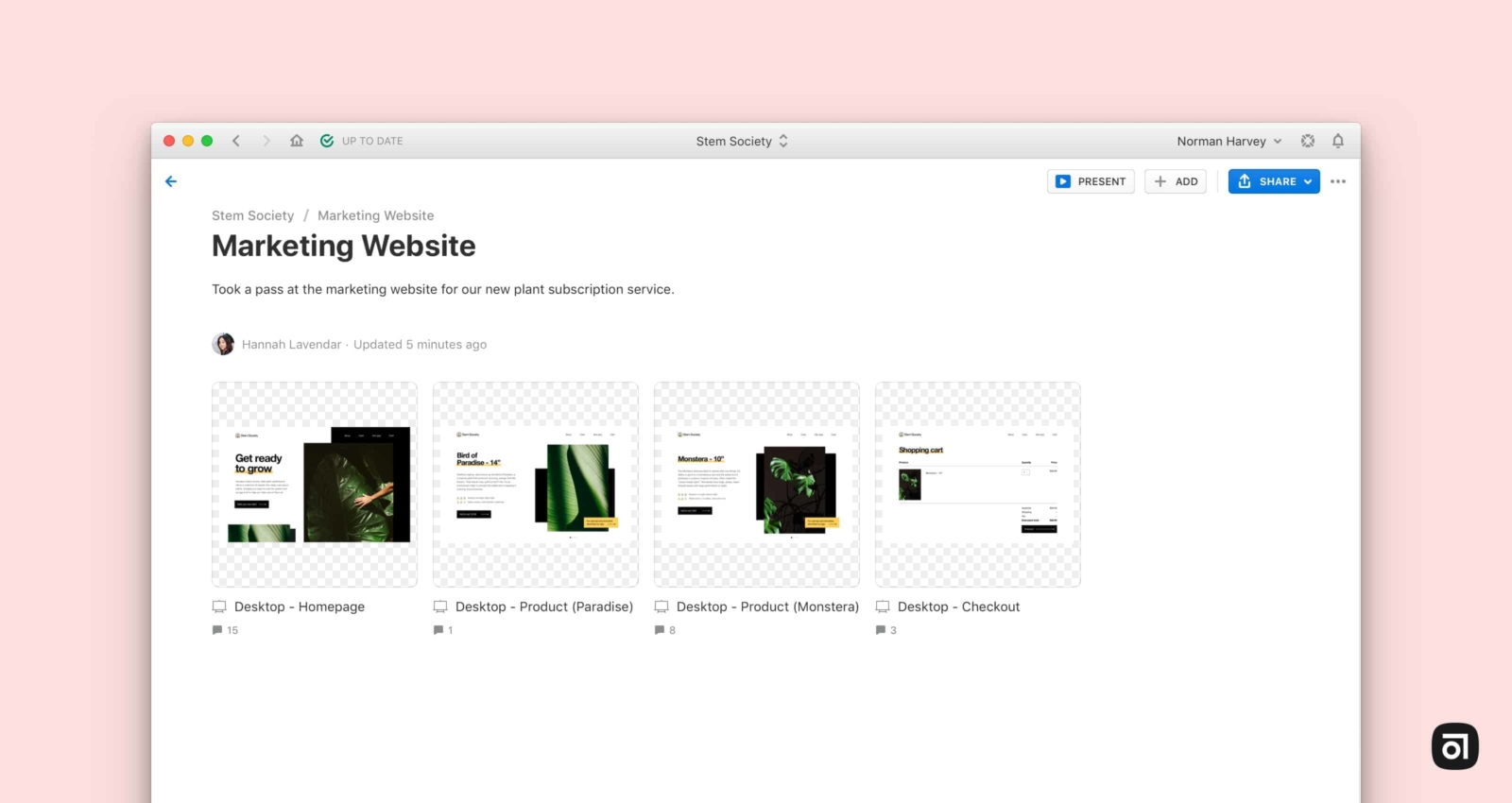
You’ll also notice that we’ve removed the Collections tab from the Branch view. That’s because you can now easily find them from the Branch Overview tab, as well as the Collections gallery.
Quickly find Collections on merged Branches
Collections used to seemingly disappear after merging a Branch. Now, when you merge a Branch into Main, the Collections you created from that Branch will remain visible and accessible in the Project Collection Gallery.
Keep in mind that Collections on non-merged, archived Branches will not appear in Project Collection Galleries.
Haven’t created your first Collection? Try it out today. Here’s how:
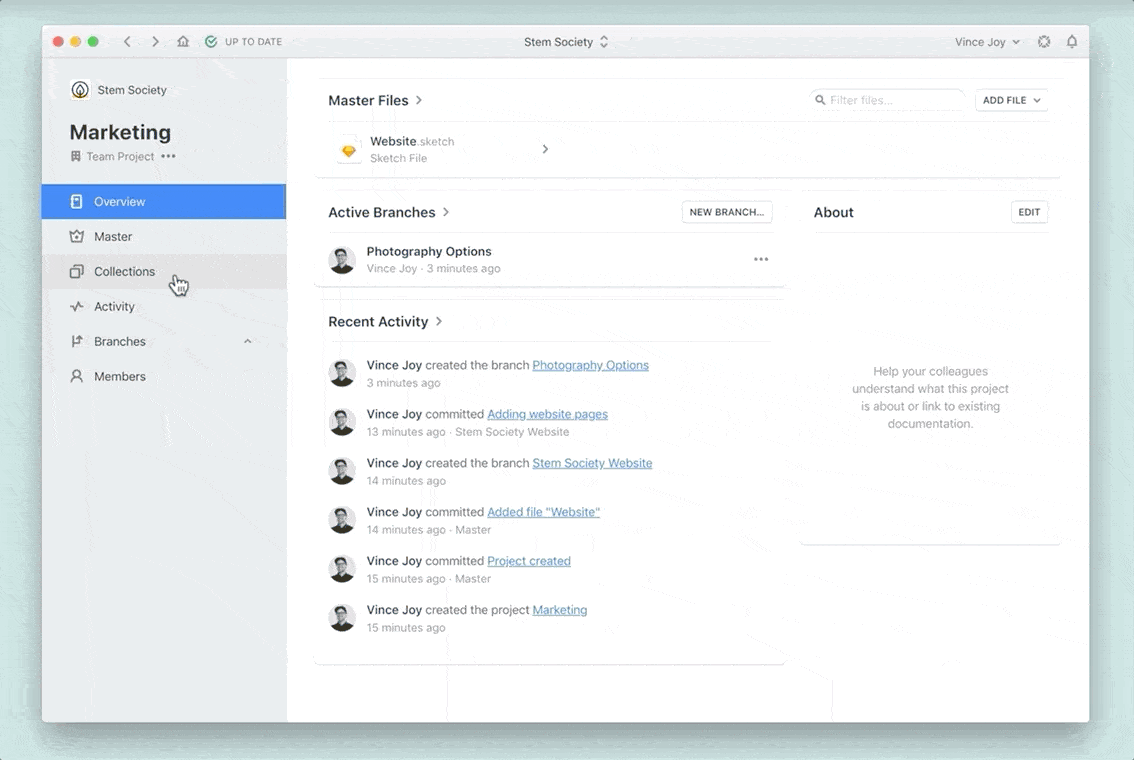
You can learn more about Collections in our Help Center. And, be sure to follow us on Twitter for real-time updates. You can also subscribe to our YouTube channel for Quick Tips and Deep Dives designed to help you get the most out of Abstract.






